Face swapping in videos has become increasingly popular, thanks to advancements in technology and the rise of creative content on social media platforms. Whether you want to create funny videos, experiment with artistic effects, or explore deepfake technology responsibly, face swapping can be a fun and fascinating process. In this blog post, we’ll guide you through the steps to create a face swap video, even if you’re a beginner.
What is Face Swapping?
Face swapping refers to the process of replacing one person’s face with another in an image or video. This technique is often used for entertainment purposes, but it also has applications in filmmaking, advertising, and education. With the help of specialized software and AI tools, face swapping has become accessible to almost anyone.
Tools You’ll Need
To create a face swap in a video, you’ll need the following tools:
- A Computer or Smartphone: Most face-swapping software works on either platform.
- Face Swap Software or Apps:
- Vidqu AI(for advanced users)
- Reface or FaceApp (for quick and simple swaps)
- Adobe After Effects with plugins like Face Tools (for professional results)
- A Source Video: The video where you want to swap faces.
- Face Image or Video: The face you want to use as a replacement.
- Patience and Creativity: Some tools are more user-friendly than others, so be prepared to experiment.
Step-by-Step Guide to Face Swapping in a Video
Step 1: Choose the Right Tool
Deciding on the right tool depends on your skill level and the quality of the output you’re aiming for:
If you’re a beginner, apps like Reface or FaceApp are user-friendly and can quickly produce decent results.
For intermediate users, Adobe After Effects provides more control over the process.
Advanced users can explore AI-driven tools like Vidqu AI for highly realistic face swaps.
Step 2: Prepare Your Source Files
Before you start swapping faces, gather the necessary materials:
- Select the video where you want to replace the face.
- Choose a clear image or video of the face you want to use for the swap. Make sure it matches the lighting and angles of the source video for better results.
Step 3: Import Your Files into the Software
Load your source video and face image/video into the chosen software. Most tools will have an import option that allows you to upload files directly from your device.
Step 4: Align and Map the Faces
This step involves identifying facial landmarks (eyes, nose, mouth, etc.) on both the source video and the replacement face. Advanced tools like DeepFaceLab use AI to automatically detect and align these features for seamless integration. For manual tools like Adobe After Effects, you may need to manually adjust points to match facial movements.
Step 5: Apply the Face Swap
Once the faces are aligned, apply the face swap effect. The software will replace the original face with the new one while maintaining expressions and movements from the source video. Depending on the tool, this step may take some time as it processes each frame of the video.
Step 6: Refine and Edit
After applying the swap, review your video for any imperfections. Adjustments may include:
- Matching skin tones
- Smoothing transitions
- Correcting lighting discrepancies
Use editing tools within your software to make these refinements.
Step 7: Export Your Final Video
Once you’re satisfied with the result, export your video in your desired format and resolution. Most tools offer options like MP4, MOV, or AVI.
Tips for Better Results
- Use High-Quality Footage: Clear videos and images improve the accuracy of face swaps.
- Match Lighting and Angles: Ensure that the face you’re swapping matches the lighting conditions and angles of the source video.
- Experiment with Different Tools: If one tool doesn’t give you satisfactory results, try another. Each software has its strengths.
- Be Ethical: Always respect privacy and obtain consent before using someone’s face in your projects.
Popular Tools for Face Swapping
Here’s a closer look at some popular tools:
- Reface App:
Best for quick and fun swaps.
User-friendly interface.
Available on mobile devices.
- Vidqu AI:
Ideal for advanced users.
Offers highly realistic results using AI.
Requires a powerful computer for processing.
- Adobe After Effects:
Great for professional video editing.
Requires some experience with video editing software.
Offers plugins for enhanced functionality.
- FaceApp:
Simple app for basic face swaps.
Limited customization options compared to professional tools.
Conclusion
Face swapping in videos is no longer reserved for tech experts or Hollywood studios. With accessible tools and a bit of practice, anyone can create captivating face-swapped videos. Whether you’re making content for social media, working on a creative project, or just having fun, this guide should help you get started.











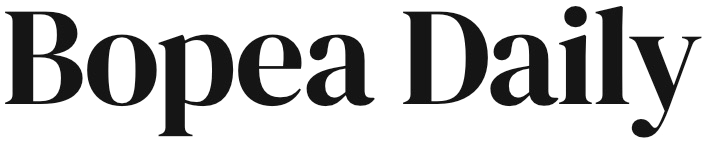



Leave a comment